You don’t need to go anywhere, here are only all the details about 12 Easy Ideas of Scratch Projects for Beginners Ages 8-11.
In this article, you understand the meaning of Scratch Projects and its features.
This article is mainly for beginners between the ages of 8 and 11. I share easy Scratch project ideas for beginners who can easily understand and learn.
What is Scratch Projects?
Scratch projects are interactive programs created using the Scratch visual programming language, developed by the Lifelong Kindergarten Group at the MIT Media Lab. Scratch is designed to be a fun and engaging way for children and beginners to learn the basics of programming and computational thinking.

Here’s an overview of what Scratch projects are:-
Visual Programming:
- Block-Based Interface: Scratch uses a drag-and-drop interface where users create scripts by snapping together blocks that represent different programming constructs (e.g., loops, conditions, events).
Interactive Media:
- Animations: Create moving characters (sprites) with different costumes and backgrounds (backdrops).
- Games: Develop interactive games with player controls, scoring, and game logic.
- Stories: Build storytelling projects with dialogue, scenes, and interactive elements.
- Music and Sound: Incorporate sounds and music to enhance the user experience.
Sprites and Backdrops:
- Sprites: The characters or objects in a Scratch project. Each sprite can have multiple costumes and its own set of scripts.
- Backdrops: The backgrounds of the stage where the sprites perform their actions. Different backdrops can be used to create scenes.
Scripts:
- Events: Scripts that respond to events like clicks, key presses, or broadcasts from other scripts.
- Motion: Blocks that move sprites around the stage.
- Looks: Blocks that change the appearance of sprites, including their costumes and visibility.
- Sound: Blocks that play sounds or music.
- Control: Blocks that manage the flow of the program, such as loops and conditionals.
- Sensing: Blocks that detect interactions, such as touching a color or sprite, mouse position, or keyboard input.
- Operators: Blocks for mathematical operations and logic.
Sharing and Remixing:
- Community Sharing: Users can share their projects with the Scratch community, allowing others to view, comment, and remix their projects.
- Remixing: Encourages collaborative learning where users can take an existing project and modify it to create something new.
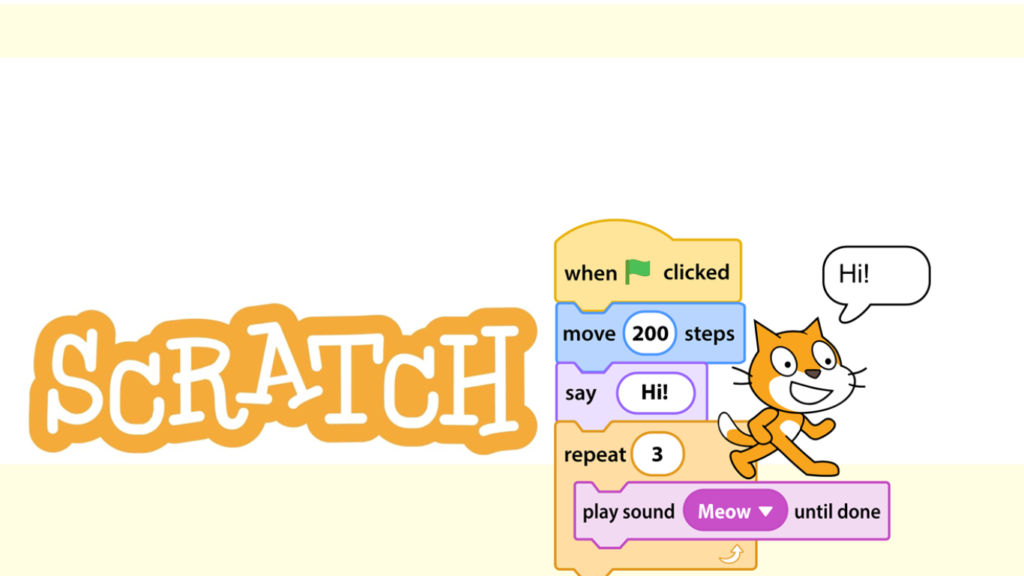
Examples of Scratch Projects:-
- Animated Stories: Projects where characters act out scenes and dialogues, often with interactive elements.
- Games: Simple to complex games, from platformers to puzzle games, where users can control characters and achieve goals.
- Interactive Art: Visual projects where users create patterns and shapes that respond to mouse movements or clicks.
- Simulations: Models of real-world systems, like a solar system simulator or a virtual pet.
- Educational Projects: Projects designed to teach concepts such as math, science, or language through interactive content.
Educational Benefits:-
- Introduction to Programming: Scratch introduces basic programming concepts like sequences, loops, variables, and conditionals.
- Problem-Solving Skills: Users learn to break down problems and create step-by-step solutions.
- Creativity: Encourages creative thinking as users design their own animations, games, and stories.
- Collaboration: The Scratch community fosters collaboration and sharing, allowing users to learn from each other.
How to Get Started with Scratch Projects:-
- Visit the Scratch Website: Go to scratch.mit.edu and create an account.
- Explore the Interface: Familiarize yourself with the Scratch editor, including the block palette, stage, and script area.
- Choose a Project Idea: Decide on a project idea or browse existing projects for inspiration.
- Create Sprites and Backdrops: Use the built-in tools to create or import sprites and backdrops.
- Build Scripts: Drag and snap together blocks to create scripts that define the behavior of your sprites.
- Test and Debug: Run your project, test its functionality, and make adjustments as needed.
- Share Your Project: Once your project is complete, share it with the Scratch community.
Scratch projects provide an accessible and engaging way for beginners, especially children, to learn programming. By creating and sharing interactive media, users develop foundational coding skills, creativity, and problem-solving abilities in a fun and supportive environment.
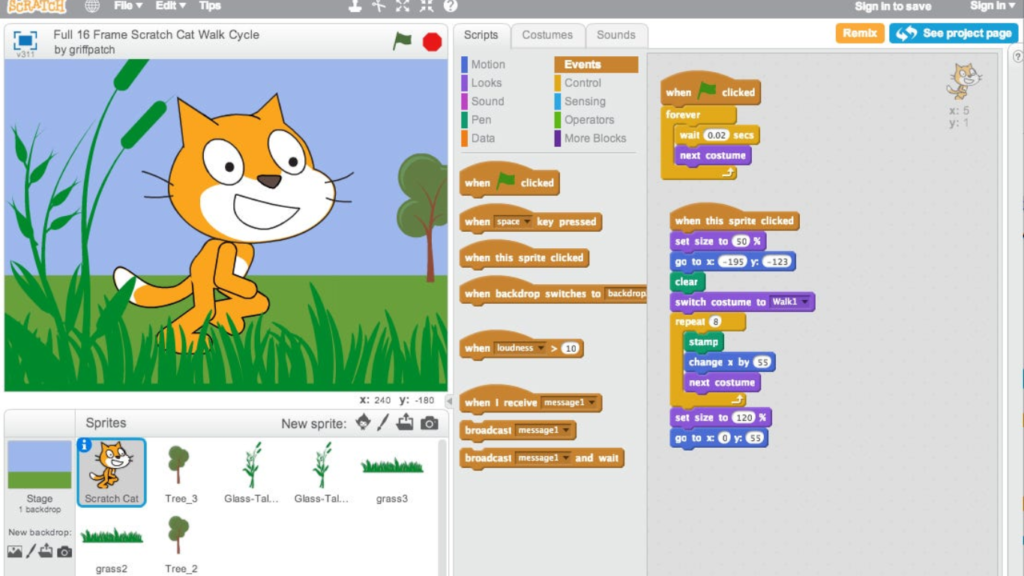
12 Easy Ideas of Scratch Projects for Beginners Ages 8-11:-
Scratch is an excellent platform for introducing kids to coding, allowing them to create interactive stories, games, and animations using a visual programming language.
Here are 12 easy Scratch project ideas for beginners aged 8-11:-
->Animated Name
Description: Create an animation where each letter of the child’s name performs a unique movement or effect.
Features:
- Different sprites for each letter
- Simple animations like bouncing, changing colors, or spinning
- Background music or sound effects
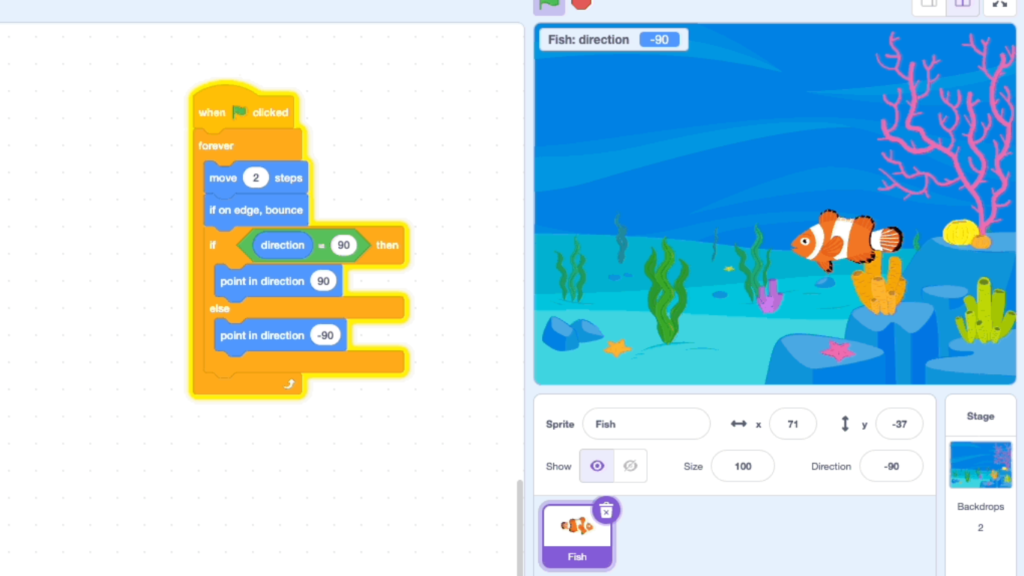
->Chase Game
Description: Design a game where a character has to catch another moving character.
Features:
- One sprite controlled by arrow keys
- Another sprite moving randomly or following a pattern
- Score counter for successful catches

->Interactive Story
Description: Build a short story with different scenes and characters that the player can interact with.
Features:
- Multiple backdrops for different scenes
- Dialogues using speech bubbles
- Clickable elements that trigger events

->Virtual Pet
Description: Create a virtual pet that can perform actions like eating, playing, and sleeping.
Features:
- Pet sprite with different costumes for actions
- Buttons to control the pet’s activities
- Simple animations for each action
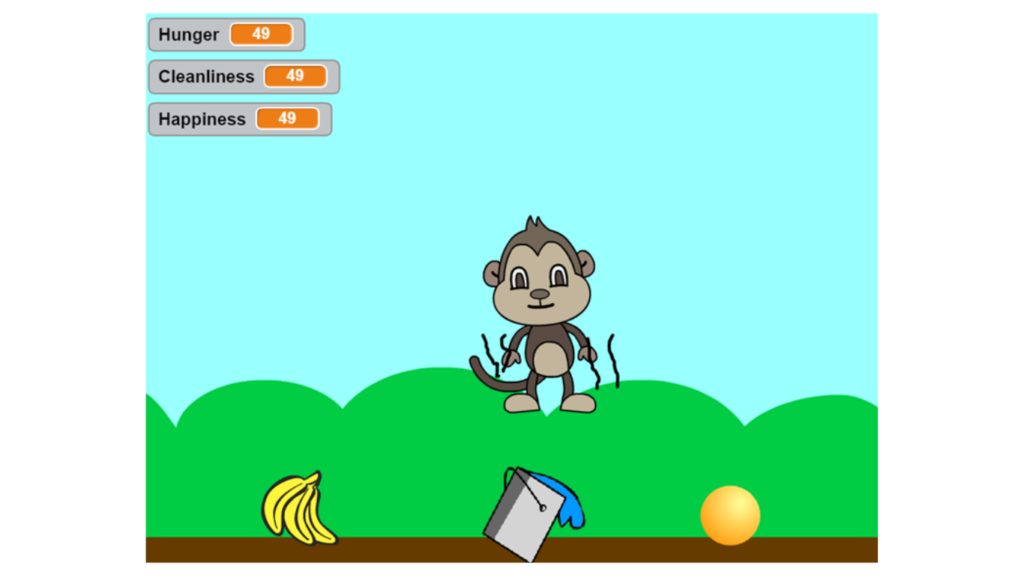
->Dress-Up Game
Description: Design a game where players can dress up a character by choosing different outfits and accessories.
Features:
- Character sprites with interchangeable costumes
- Buttons to switch between different clothing items
- Background changes to show different scenes
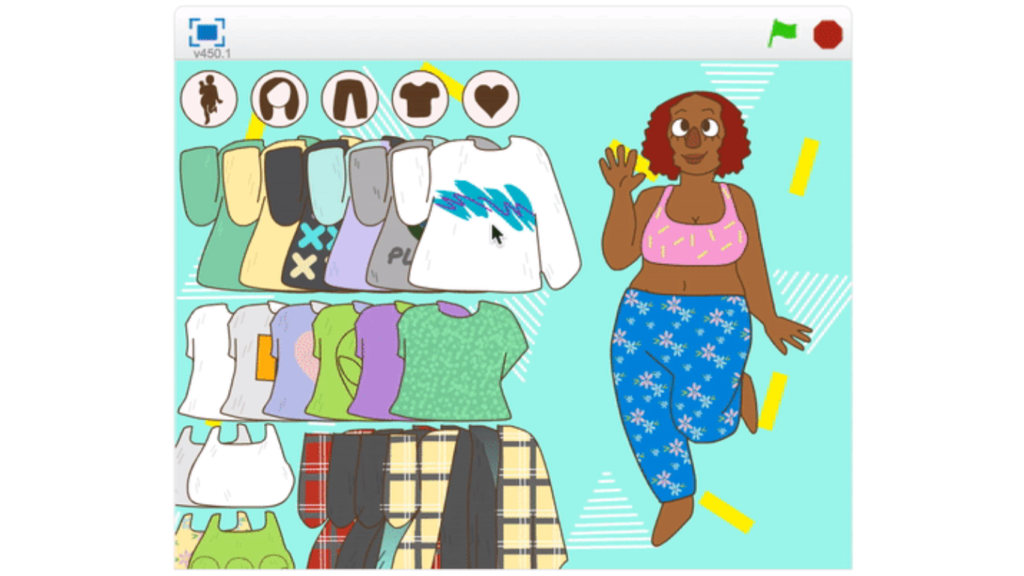
->Music Band
Description: Create a band of characters that play different musical instruments when clicked.
Features:
- Multiple sprites, each representing a different instrument
- Sound blocks to play musical notes
- Simple animations for each character when playing

->Maze Game
Description: Develop a maze game where a player navigates a character through a maze to reach the end.
Features:
- Maze backdrop
- Character sprite controlled by arrow keys
- Goal sprite that the player must reach
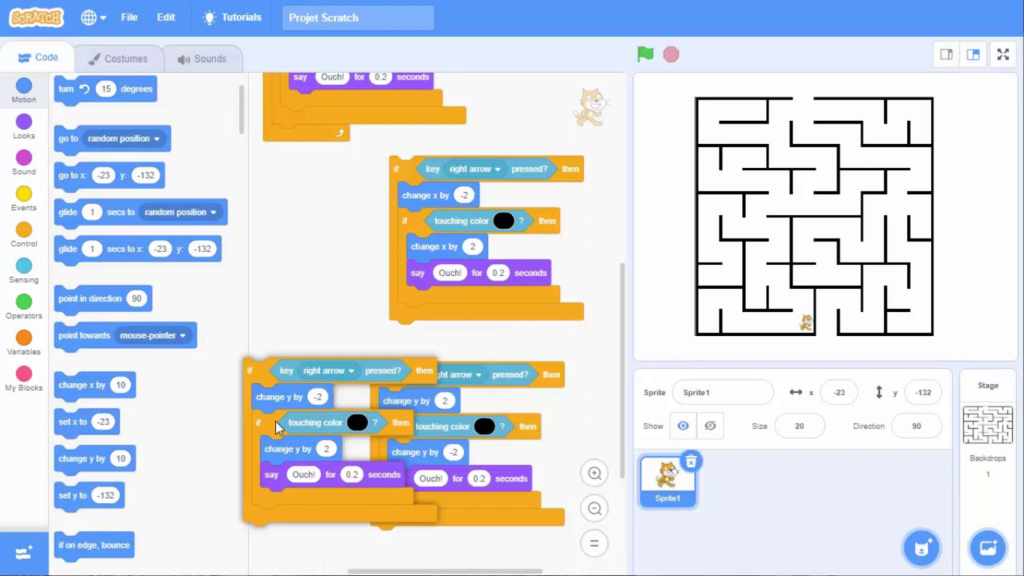
->Rocket to Space
Description: Create an animation of a rocket launching into space.
Features:
- Rocket sprite with a countdown before launch
- Changing backdrops from ground to space
- Sound effects for the rocket launch
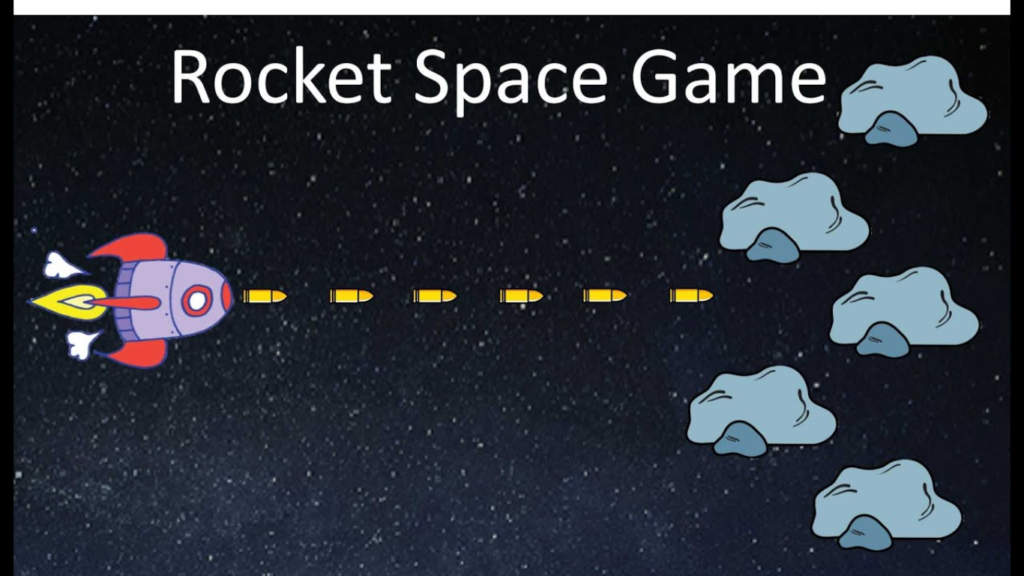
->Underwater Adventure
Description: Design an interactive scene where characters explore the ocean.
Features:
- Ocean backdrop with underwater creatures as sprites
- Simple movements for underwater exploration
- Sound effects for bubbles and underwater ambiance
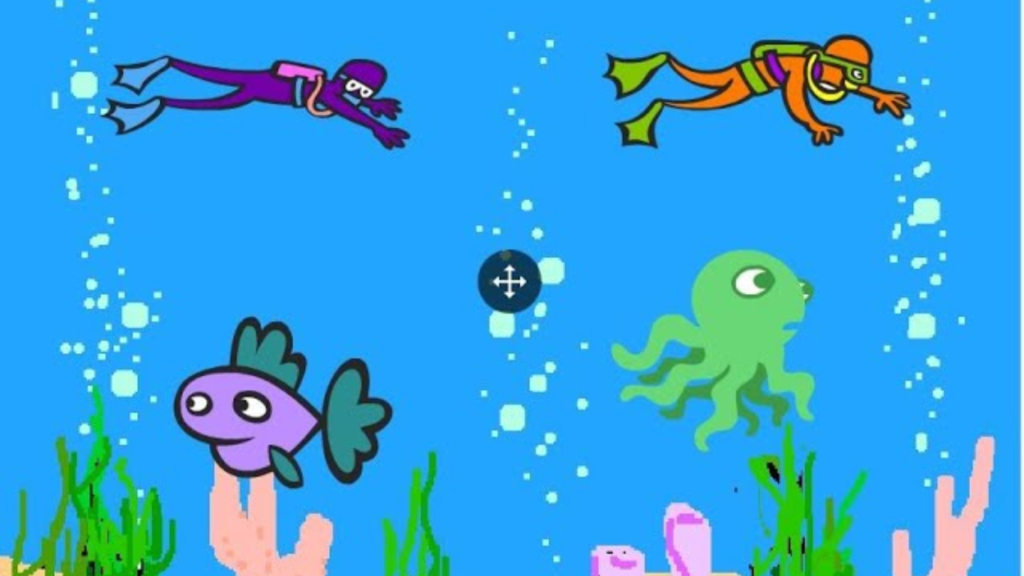
->Catch the Falling Objects
Description: Create a game where the player catches falling objects with a character.
Features:
- Objects falling from the top of the screen
- Character sprite controlled by mouse or arrow keys
- Score counter for each object caught
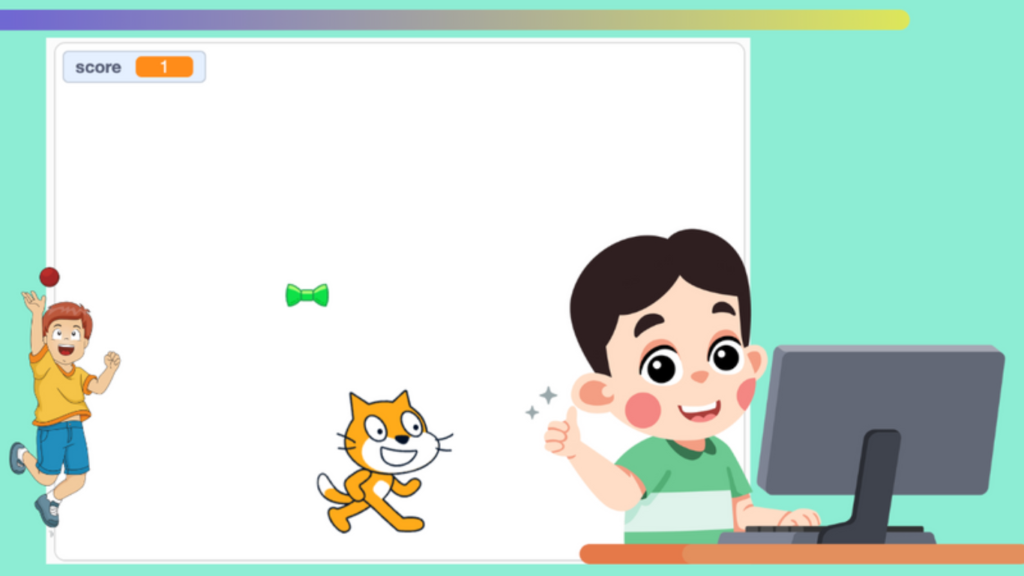
->Drawing Program
Description: Develop a simple drawing program where users can draw on the screen.
Features:
- Sprite that moves with mouse clicks to draw
- Buttons to change colors and pen size
- Clear button to erase the drawing
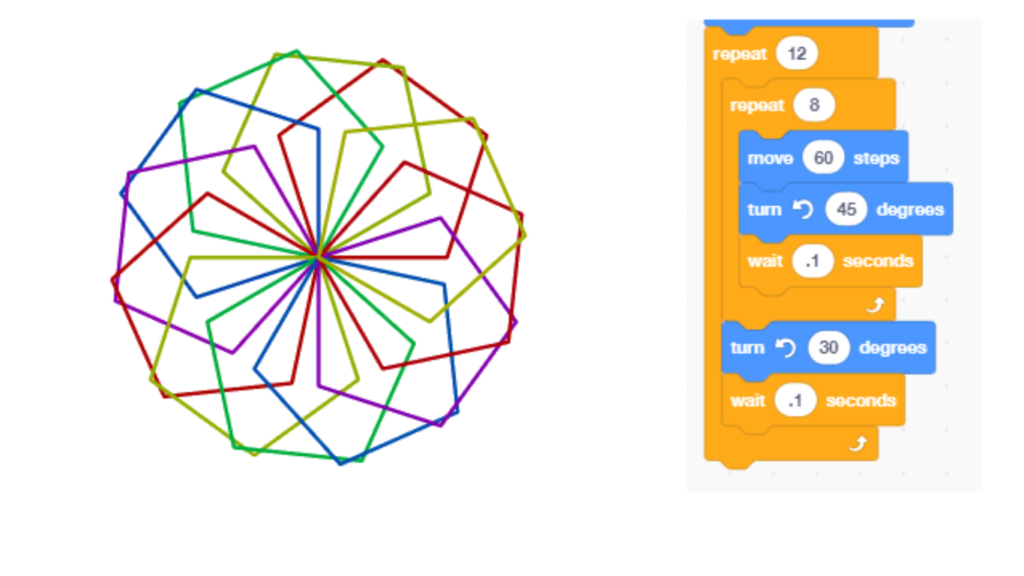
->Simple Quiz
Description: Build a quiz game with multiple-choice questions.
Features:
- Text for questions and answers
- Buttons for selecting answers
- Score counter to keep track of correct answers

Steps to Get Started:-
- Sign Up on Scratch:
- Visit the Scratch website and create an account.
- Explore the Interface:
- Familiarize yourself with the Scratch interface, including the stage, sprites, blocks, and script area.
- Choose a Project Idea:
- Pick one of the project ideas above that interests you the most.
- Create Sprites and Backdrops:
- Use Scratch’s built-in tools to create or choose sprites and backdrops for your project.
- Write Scripts:
- Use the blocks in the “Events,” “Motion,” “Looks,” “Sound,” “Control,” and “Sensing” categories to create scripts for your sprites.
- Test and Debug:
- Test your project frequently to ensure it works as expected. Make any necessary adjustments to fix bugs.
- Share Your Project:
- Once you’re satisfied with your project, share it on the Scratch community for others to see and enjoy.
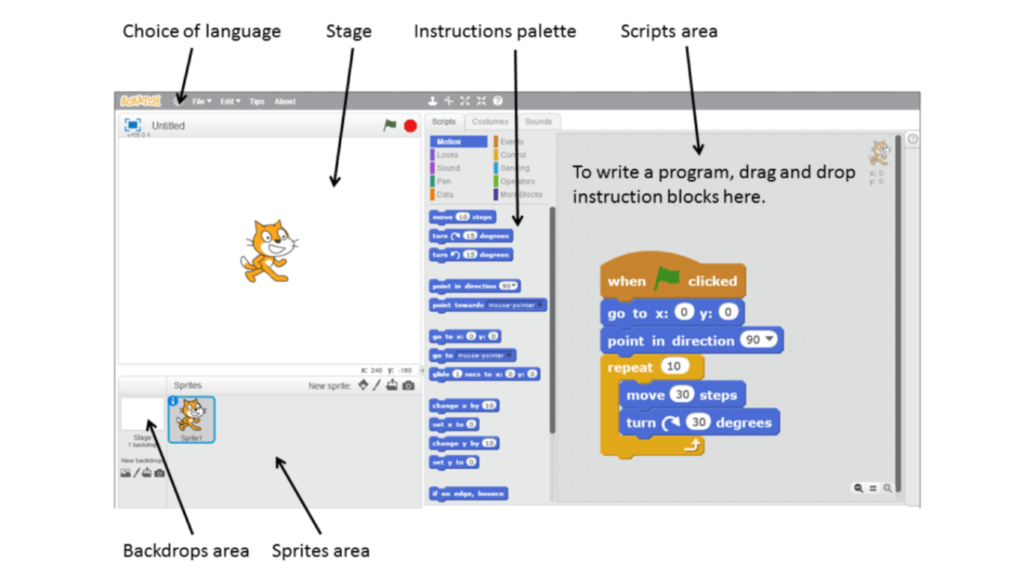
Conclusion:-
These beginner-friendly Scratch project ideas are a great way to introduce kids to coding and help them develop their creativity and problem-solving skills. By working on these projects, they’ll gain confidence in their ability to create and share their own interactive stories, games, and animations.

