Are you tired of dull and lifeless Python projects? Want to add some excitement and visual appeal to your code? Look no further than Neon Text using Python! With this guide, you can learn how to add neon text to your Python projects in just a few easy steps. Neon text is a great way to make your code stand out and catch the eye of your audience. Whether you’re creating a new project from scratch or simply want to jazz up an existing one, Neon Text using Python is a fun and creative way to do so.
In this step-by-step guide, we’ll take you through the process of installing the necessary libraries, setting up your Python environment, and creating your very own Neon Text using Python. We’ll also show you how to customize the font, color, and size of your text to make it truly unique. Whether you’re a beginner or an experienced Python developer, this guide is perfect for anyone looking to add a little bit of personality to their projects. So why wait? Let’s get started and light up your Python projects with Neon Text using Python today!
Adding Neon Text using Python to your projects is not only fun and creative, but it can also help to make your code more engaging and visually appealing. By adding Neon Text using Python, you can easily draw attention to important elements of your code and make it more memorable for your audience. So what are you waiting for?
With this guide, you can learn how to create your very own Neon Text using Python and start adding a new level of excitement to your Python projects. Don’t be afraid to experiment with different fonts, colors, and sizes to make your Neon Text truly unique and eye-catching. Give it a try today and see the difference Neon Text using Python can make in your projects!
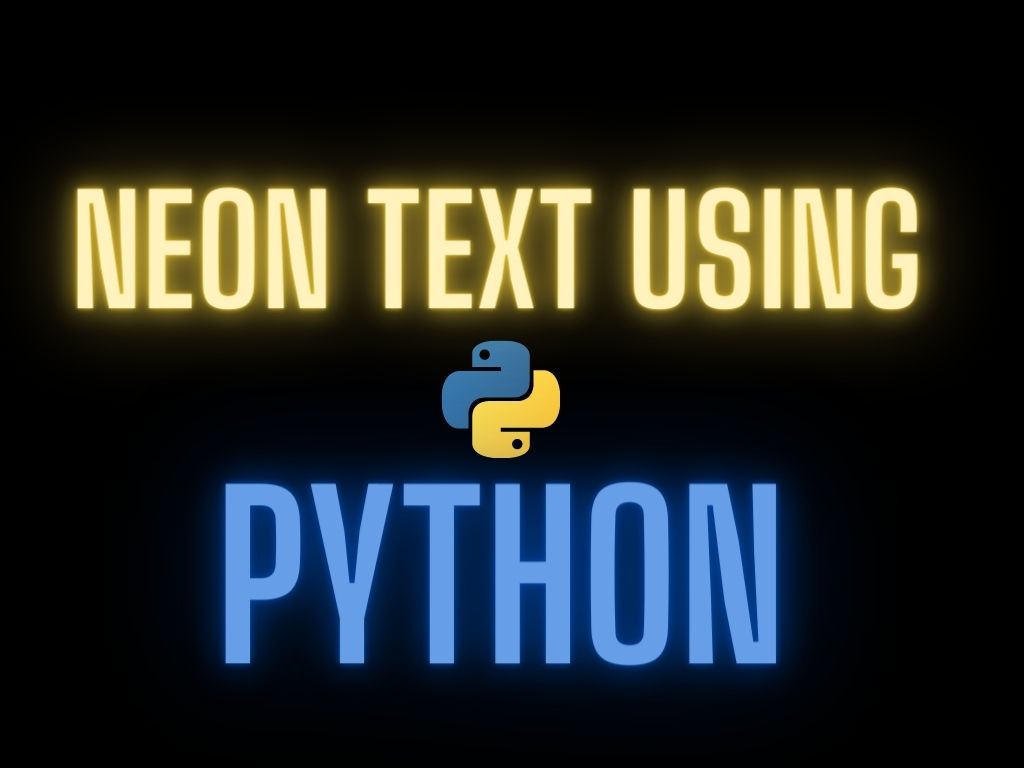
To write Neon text using Python, there are several steps involved. Here’s a brief overview of each step:
- Install Python
- Install required libraries
- Create a new python file
- Set up Pygame display
- Draw the neon text
STEPS TO MAKE NEON TEXT USING PYTHON
1. Install Python
First, you need to install Python on your system if it’s not already installed. You can download the latest version of Python from the official website and follow the installation instructions.
2. Install Required Libraries
Once Python is installed, you need to install the required libraries to create Neon text. One such library is ‘pygame,’ which can be installed using the following command:
pip install pygameThis library will allow us to create graphics and handle keyboard/mouse events in our Python code.
3. Create a New Python File
After the installation of the required libraries, create a new Python file and import the ‘pygame’ library at the beginning of your code using the following line:
import pygame4. Set up Pygame Display (SCSS)
Next, you need to initialize the Pygame display and set the dimensions of your Neon text using the following code:
pygame.init()
screen = pygame.display.set_mode((800, 600))
pygame.display.set_caption("Neon Text")Here, we initialize Pygame, create a new Pygame display window of size (800, 600), and set the window caption to “Neon Text.”
5. Draw the Neon Text (SCSS)
Finally, you can draw the Neon text on the Pygame display using the following code:
font = pygame.font.SysFont("arial", 70)
text = font.render("NEON TEXT", True, (255, 0, 0))
screen.blit(text, (150, 250))
pygame.display.flip()Here, we set the font size and type, render the text with the color, and position it on the display. Then, we refresh the Pygame display to show the Neon text.
COMPLETE SOURCE CODE
Here’s an example code that demonstrates how to write neon text using Pygame: (vbnet)
import pygame
pygame.init()
# Set the dimensions of the screen
screen_width = 640
screen_height = 480
# Create a screen object
screen = pygame.display.set_mode((screen_width, screen_height))
# Set the font for the text
font = pygame.font.Font(None, 64)
# Create a text object
text = font.render("Hello, world!", True, (255, 0, 0))
# Set the position of the text on the screen
text_rect = text.get_rect()
text_rect.center = (screen_width // 2, screen_height // 2)
# Draw the text on the screen
screen.blit(text, text_rect)
# Update the display
pygame.display.update()
# Run the game loop
while True:
for event in pygame.event.get():
if event.type == pygame.QUIT:
pygame.quit()
exit()In this code, we first initialize Pygame and create a screen object. Then, we set the font and create a text object with the desired text and color. Next, we set the position of the text on the screen and draw the text using the ‘blit()' method. Finally, we update the display and run the game loop to keep the window open.
To make the text appear as neon, you can experiment with different color combinations and add animation effects to make the text glow or blink.
CUSTOMIZATIONS
To customize the font, color, and size of your neon text, you can use the ‘ImageFont' the module provided by the Python Imaging Library (PIL). Here are the steps:
1. Import the required modules: (Python)
from PIL import Image, ImageDraw, ImageFont2. Create a new image: (CSS)
width = 500
height = 200
im = Image.new('RGB', (width, height), (0, 0, 0))Here, width and height specify the dimensions of your image, and (0, 0, 0) represents the RGB values for the background color (in this case, black).
3. Create a ‘Draw' object: (makefile)
draw = ImageDraw.Draw(im)4. Set the font: (CSS)
font = ImageFont.truetype('path/to/font.ttf', size)Here, path/to/font.ttf is the path to the font file on your system, and size is the desired font size.
5. Set the text color: (CSS)
text_color = (r, g, b)Here, r, g, and b represent the RGB values for the text color.
6. Draw the text: (SCSS)
draw.text((x, y), text, font=font, fill=text_color)Here, (x, y) represents the coordinates where the text should be drawn, text is the actual text to be drawn, font is the font object created in step 4, and fill is the text color specified in step 5.
7. Save the image: (Python)
im.save('path/to/output.png')Here, path/to/output.png is the path where you want to save the image.
By changing the font, text color, and size, you can create various customizations of your neon text. Additionally, you can experiment with the background color and add various effects to create a visually appealing final image.
FAQs
1. Do I need to have any prior coding experience to add neon text to my Python projects?
Ans: No, you don’t need any prior coding experience to add neon text to your Python projects. However, it would be helpful to have a basic understanding of Python syntax.
2. Can I use neon text in my web applications?
Ans: Yes, you can use neon text in your web applications by using web development frameworks such as Django or Flask.
3. Is there a limit to the length of neon text that I can create?
Ans: No, there is no limit to the length of neon text that you can create. However, the longer text might take longer to process and may affect the performance of your application.
4. Can I customize the neon effect beyond color, font, and size?
Ans: Yes, you can customize the neon effect beyond color, font, and size by modifying the parameters of the neon_effect() function. You can adjust the glow radius, the amount of blur, and the brightness to create a unique neon effect.
Neon text is a fun and creative way to add visual appeal to your Python projects. With this step-by-step guide, you can learn how to incorporate Neon Text using Python in just a few simple steps. By following these easy instructions and customizing the font, color, and size of your text, you can create unique and eye-catching code that will stand out from the rest. Whether you’re a beginner or an experienced Python developer, this guide is perfect for anyone looking to add a little bit of personality to their projects. So don’t wait, get started on your Neon Text using Python project today and take your coding skills to the next level!
For more such projects CLICK HERE.
