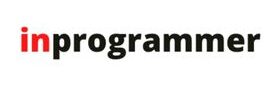In this article, I will take you through creating a Scientific Calculator GUI with Python programming language.
Introduction:
Let’s create a GUI-based Scientific Calculator that accepts all the math operations including lag & trigonometric when the user enters the value and enters the “button”, he will get the respective output.
The scientific Calculator works similarly to the normal calculator but with some added functionalities. Did anyone think about creating our own program to build a Scientific Calculator with a Graphical User Interface by ourselves?
and what if I tell you!! You can do the same things with the help of a python script.
Outline:
In this project, we will take one, two, or more values(operands) as input from the user and operate with the help of operators and produce the output. We just write our python script in any text editor or IDE and run it. After running the script a new window will appear with GUI(Graphical User Interface), we can enter any values and get the output accordingly.
Project Prerequisites:
You don’t have to install any package in your system to run this script. Because we create our own GUI with the help of tkinter.Tkinter is automatically provided by a python while installing.
tkinter: The tkinter package (“Tk interface”) is the standard Python interface to the Tcl/Tk GUI toolkit. Both Tk and tkinter are available on most Unix platforms, including macOS, as well as on Windows systems.
It runs on the following:
- Linux
- Windows
- macOS
Supported Python versions are 2.7, 3.4+
for more information about this library refer to this – tkinter — Python interface to Tcl/Tk — Python 3.10.5 documentation
That’s it…! We just don’t need to install any other package for this project.
Code Implementation:
The first thing we need to do is to import the required packages and modules. In this project, we import tkinter package to make use of its functions.
from tkinter import *
import math
import tkinter.message box
from tkinter import *
import math
import tkinter.messagebox
After the import section, we need to create our GUI window.
Here we will create geometry or a so-called layout for the GUI of the calculator by using Tkinter.
root = Tk()
root.title("Scientific Calculator")
root.configure(background = 'white')
root.resizable(width=False, height=False)
root.geometry("480x568+450+90")
calc = Frame(root)
calc.grid()
In this section of code implementation, we will define a class called Calc(). In this class, we will define all the functions to achieve various specifications/features of the calculator.
class Calc():
def __init__(self):
self.total=0
self.current=''
self.input_value=True
self.check_sum=False
self.op=''
self.result=False
def numberEnter(self, num):
self.result=False
firstnum=txtDisplay.get()
secondnum=str(num)
if self.input_value:
self.current = secondnum
self.input_value=False
else:
if secondnum == '.':
if secondnum in firstnum:
return
self.current = firstnum+secondnum
self.display(self.current)
def sum_of_total(self):
self.result=True
self.current=float(self.current)
if self.check_sum==True:
self.valid_function()
else:
self.total=float(txtDisplay.get())
def display(self, value):
txtDisplay.delete(0, END)
txtDisplay.insert(0, value)
def valid_function(self):
if self.op == "add":
self.total += self.current
if self.op == "sub":
self.total -= self.current
if self.op == "multi":
self.total *= self.current
if self.op == "divide":
self.total /= self.current
if self.op == "mod":
self.total %= self.current
self.input_value=True
self.check_sum=False
self.display(self.total)
def operation(self, op):
self.current = float(self.current)
if self.check_sum:
self.valid_function()
elif not self.result:
self.total=self.current
self.input_value=True
self.check_sum=True
self.op=op
self.result=False
def Clear_Entry(self):
self.result = False
self.current = "0"
self.display(0)
self.input_value=True
def All_Clear_Entry(self):
self.Clear_Entry()
self.total=0
def pi(self):
self.result = False
self.current = math.pi
self.display(self.current)
def tau(self):
self.result = False
self.current = math.tau
self.display(self.current)
def e(self):
self.result = False
self.current = math.e
self.display(self.current)
def mathPM(self):
self.result = False
self.current = -(float(txtDisplay.get()))
self.display(self.current)
def squared(self):
self.result = False
self.current = math.sqrt(float(txtDisplay.get()))
self.display(self.current)
def cos(self):
self.result = False
self.current = math.cos(math.radians(float(txtDisplay.get())))
self.display(self.current)
def cosh(self):
self.result = False
self.current = math.cosh(math.radians(float(txtDisplay.get())))
self.display(self.current)
def tan(self):
self.result = False
self.current = math.tan(math.radians(float(txtDisplay.get())))
self.display(self.current)
def tanh(self):
self.result = False
self.current = math.tanh(math.radians(float(txtDisplay.get())))
self.display(self.current)
def sin(self):
self.result = False
self.current = math.sin(math.radians(float(txtDisplay.get())))
self.display(self.current)
def sinh(self):
self.result = False
self.current = math.sinh(math.radians(float(txtDisplay.get())))
self.display(self.current)
def log(self):
self.result = False
self.current = math.log(float(txtDisplay.get()))
self.display(self.current)
def exp(self):
self.result = False
self.current = math.exp(float(txtDisplay.get()))
self.display(self.current)
def acosh(self):
self.result = False
self.current = math.acosh(float(txtDisplay.get()))
self.display(self.current)
def asinh(self):
self.result = False
self.current = math.asinh(float(txtDisplay.get()))
self.display(self.current)
def expm1(self):
self.result = False
self.current = math.expm1(float(txtDisplay.get()))
self.display(self.current)
def lgamma(self):
self.result = False
self.current = math.lgamma(float(txtDisplay.get()))
self.display(self.current)
def degrees(self):
self.result = False
self.current = math.degrees(float(txtDisplay.get()))
self.display(self.current)
def log2(self):
self.result = False
self.current = math.log2(float(txtDisplay.get()))
self.display(self.current)
def log10(self):
self.result = False
self.current = math.log10(float(txtDisplay.get()))
self.display(self.current)
def log1p(self):
self.result = False
self.current = math.log1p(float(txtDisplay.get()))
self.display(self.current)
In this section, we will define the GUI specifications like font size, font, width, grid size, and the Display text field.
added_value = Calc()
txtDisplay = Entry(calc, font=('Helvetica',20,'bold'),
bg='black',fg='white',
bd=30,width=28,justify=RIGHT)
txtDisplay.grid(row=0,column=0, columnspan=4, pady=1)
txtDisplay.insert(0,"0")
In this section, we will be creating a number pad that will allow the user to give input.
numberpad = "789456123"
i=0
btn = []
for j in range(2,5):
for k in range(3):
btn.append(Button(calc, width=6, height=2,
bg='black',fg='white',
font=('Helvetica',20,'bold'),
bd=4,text=numberpad[i]))
btn[i].grid(row=j, column= k, pady = 1)
btn[i]["command"]=lambda x=numberpad[i]:added_value.numberEnter(x)
i+=1
Now we will place all the buttons/operators in their respective position in the grid. This is up to you to set them as per your choice by changing their row and column value. In this, each button function is just taking the name of the operator, width, height, background, foreground, font, and respective column & row position of the button as an argument.
btnClear = Button(calc, text=chr(67),width=6,
height=2,bg='powder blue',
font=('Helvetica',20,'bold')
,bd=4, command=added_value.Clear_Entry
).grid(row=1, column= 0, pady = 1)
btnAllClear = Button(calc, text=chr(67)+chr(69),
width=6, height=2,
bg='powder blue',
font=('Helvetica',20,'bold'),
bd=4,
command=added_value.All_Clear_Entry
).grid(row=1, column= 1, pady = 1)
btnsq = Button(calc, text="\u221A",width=6, height=2,
bg='powder blue', font=('Helvetica',
20,'bold'),
bd=4,command=added_value.squared
).grid(row=1, column= 2, pady = 1)
btnAdd = Button(calc, text="+",width=6, height=2,
bg='powder blue',
font=('Helvetica',20,'bold'),
bd=4,command=lambda:added_value.operation("add")
).grid(row=1, column= 3, pady = 1)
btnSub = Button(calc, text="-",width=6,
height=2,bg='powder blue',
font=('Helvetica',20,'bold'),
bd=4,command=lambda:added_value.operation("sub")
).grid(row=2, column= 3, pady = 1)
btnMul = Button(calc, text="x",width=6,
height=2,bg='powder blue',
font=('Helvetica',20,'bold'),
bd=4,command=lambda:added_value.operation("multi")
).grid(row=3, column= 3, pady = 1)
btnDiv = Button(calc, text="/",width=6,
height=2,bg='powder blue',
font=('Helvetica',20,'bold'),
bd=4,command=lambda:added_value.operation("divide")
).grid(row=4, column= 3, pady = 1)
btnZero = Button(calc, text="0",width=6,
height=2,bg='black',fg='white',
font=('Helvetica',20,'bold'),
bd=4,command=lambda:added_value.numberEnter(0)
).grid(row=5, column= 0, pady = 1)
btnDot = Button(calc, text=".",width=6,
height=2,bg='powder blue',
font=('Helvetica',20,'bold'),
bd=4,command=lambda:added_value.numberEnter(".")
).grid(row=5, column= 1, pady = 1)
btnPM = Button(calc, text=chr(177),width=6,
height=2,bg='powder blue', font=('Helvetica',20,'bold'),
bd=4,command=added_value.mathPM
).grid(row=5, column= 2, pady = 1)
btnEquals = Button(calc, text="=",width=6,
height=2,bg='powder blue',
font=('Helvetica',20,'bold'),
bd=4,command=added_value.sum_of_total
).grid(row=5, column= 3, pady = 1)
# ROW 1 :
btnPi = Button(calc, text="pi",width=6,
height=2,bg='black',fg='white',
font=('Helvetica',20,'bold'),
bd=4,command=added_value.pi
).grid(row=1, column= 4, pady = 1)
btnCos = Button(calc, text="Cos",width=6,
height=2,bg='black',fg='white',
font=('Helvetica',20,'bold'),
bd=4,command=added_value.cos
).grid(row=1, column= 5, pady = 1)
btntan = Button(calc, text="tan",width=6,
height=2,bg='black',fg='white',
font=('Helvetica',20,'bold'),
bd=4,command=added_value.tan
).grid(row=1, column= 6, pady = 1)
btnsin = Button(calc, text="sin",width=6,
height=2,bg='black',fg='white',
font=('Helvetica',20,'bold'),
bd=4,command=added_value.sin
).grid(row=1, column= 7, pady = 1)
# ROW 2 :
btn2Pi = Button(calc, text="2pi",width=6,
height=2,bg='black',fg='white',
font=('Helvetica',20,'bold'),
bd=4,command=added_value.tau
).grid(row=2, column= 4, pady = 1)
btnCosh = Button(calc, text="Cosh",width=6,
height=2,bg='black',fg='white',
font=('Helvetica',20,'bold'),
bd=4,command=added_value.cosh
).grid(row=2, column= 5, pady = 1)
btntanh = Button(calc, text="tanh",width=6,
height=2,bg='black',fg='white',
font=('Helvetica',20,'bold'),
bd=4,command=added_value.tanh
).grid(row=2, column= 6, pady = 1)
btnsinh = Button(calc, text="sinh",width=6,
height=2,bg='black',fg='white',
font=('Helvetica',20,'bold'),
bd=4,command=added_value.sinh
).grid(row=2, column= 7, pady = 1)
# ROW 3 :
btnlog = Button(calc, text="log",width=6,
height=2,bg='black',fg='white',
font=('Helvetica',20,'bold'),
bd=4,command=added_value.log
).grid(row=3, column= 4, pady = 1)
btnExp = Button(calc, text="exp",width=6, height=2,
bg='black',fg='white',
font=('Helvetica',20,'bold'),
bd=4,command=added_value.exp
).grid(row=3, column= 5, pady = 1)
btnMod = Button(calc, text="Mod",width=6,
height=2,bg='black',fg='white',
font=('Helvetica',20,'bold'),
bd=4,command=lambda:added_value.operation("mod")
).grid(row=3, column= 6, pady = 1)
btnE = Button(calc, text="e",width=6,
height=2,bg='black',fg='white',
font=('Helvetica',20,'bold'),
bd=4,command=added_value.e
).grid(row=3, column= 7, pady = 1)
# ROW 4 :
btnlog10 = Button(calc, text="log10",width=6,
height=2,bg='black',fg='white',
font=('Helvetica',20,'bold'),
bd=4,command=added_value.log10
).grid(row=4, column= 4, pady = 1)
btncos = Button(calc, text="log1p",width=6,
height=2,bg='black',fg='white',
font=('Helvetica',20,'bold'),
bd=4,command=added_value.log1p
).grid(row=4, column= 5, pady = 1)
btnexpm1 = Button(calc, text="expm1",width=6,
height=2,bg='black',fg='white',
font=('Helvetica',20,'bold'),
bd = 4,command=added_value.expm1
).grid(row=4, column= 6, pady = 1)
btngamma = Button(calc, text="gamma",width=6,
height=2,bg='black',fg='white',
font=('Helvetica',20,'bold'),
bd=4,command=added_value.lgamma
).grid(row=4, column= 7, pady = 1)
# ROW 5 :
btnlog2 = Button(calc, text="log2",width=6,
height=2,bg='black',fg='white',
font=('Helvetica',20,'bold'),
bd=4,command=added_value.log2
).grid(row=5, column= 4, pady = 1)
btndeg = Button(calc, text="deg",width=6,
height=2,bg='black',fg='white',
font=('Helvetica',20,'bold'),
bd=4,command=added_value.degrees
).grid(row=5, column= 5, pady = 1)
btnacosh = Button(calc, text="acosh",width=6,
height=2,bg='black',fg='white',
font=('Helvetica',20,'bold'),
bd=4,command=added_value.acosh
).grid(row=5, column= 6, pady = 1)
btnasinh = Button(calc, text="asinh",width=6,
height=2,bg='black',fg='white',
font=('Helvetica',20,'bold'),
bd=4,command=added_value.asinh
).grid(row=5, column= 7, pady = 1)
lblDisplay = Label(calc, text = "Scientific Calculator",
font=('Helvetica',30,'bold'),
bg='black',fg='white',justify=CENTER)
lblDisplay.grid(row=0, column= 4,columnspan=4)
In the last section, we will be adding some user interaction things like switching between standard and scientific calculator, exit or not, etc.
def iExit():
iExit = tkinter.messagebox.askyesno("Scientific Calculator",
"Do you want to exit ?")
if iExit>0:
root.destroy()
return
def Scientific():
root.resizable(width=False, height=False)
root.geometry("944x568+0+0")
def Standard():
root.resizable(width=False, height=False)
root.geometry("480x568+0+0")
menubar = Menu(calc)
# ManuBar 1 :
filemenu = Menu(menubar, tearoff = 0)
menubar.add_cascade(label = 'File', menu = filemenu)
filemenu.add_command(label = "Standard", command = Standard)
filemenu.add_command(label = "Scientific", command = Scientific)
filemenu.add_separator()
filemenu.add_command(label = "Exit", command = iExit)
# ManuBar 2 :
editmenu = Menu(menubar, tearoff = 0)
menubar.add_cascade(label = 'Edit', menu = editmenu)
editmenu.add_command(label = "Cut")
editmenu.add_command(label = "Copy")
editmenu.add_separator()
editmenu.add_command(label = "Paste")
root.config(menu=menubar)
root.mainloop()
Yes. We have now completed the whole code.
Source Code:
Here is the complete source code of the project.
from tkinter import *
import math
import tkinter.messagebox
root = Tk()
root.title("Scientific Calculator")
root.configure(background = 'white')
root.resizable(width=False, height=False)
root.geometry("480x568+450+90")
calc = Frame(root)
calc.grid()
class Calc():
def __init__(self):
self.total=0
self.current=''
self.input_value=True
self.check_sum=False
self.op=''
self.result=False
def numberEnter(self, num):
self.result=False
firstnum=txtDisplay.get()
secondnum=str(num)
if self.input_value:
self.current = secondnum
self.input_value=False
else:
if secondnum == '.':
if secondnum in firstnum:
return
self.current = firstnum+secondnum
self.display(self.current)
def sum_of_total(self):
self.result=True
self.current=float(self.current)
if self.check_sum==True:
self.valid_function()
else:
self.total=float(txtDisplay.get())
def display(self, value):
txtDisplay.delete(0, END)
txtDisplay.insert(0, value)
def valid_function(self):
if self.op == "add":
self.total += self.current
if self.op == "sub":
self.total -= self.current
if self.op == "multi":
self.total *= self.current
if self.op == "divide":
self.total /= self.current
if self.op == "mod":
self.total %= self.current
self.input_value=True
self.check_sum=False
self.display(self.total)
def operation(self, op):
self.current = float(self.current)
if self.check_sum:
self.valid_function()
elif not self.result:
self.total=self.current
self.input_value=True
self.check_sum=True
self.op=op
self.result=False
def Clear_Entry(self):
self.result = False
self.current = "0"
self.display(0)
self.input_value=True
def All_Clear_Entry(self):
self.Clear_Entry()
self.total=0
def pi(self):
self.result = False
self.current = math.pi
self.display(self.current)
def tau(self):
self.result = False
self.current = math.tau
self.display(self.current)
def e(self):
self.result = False
self.current = math.e
self.display(self.current)
def mathPM(self):
self.result = False
self.current = -(float(txtDisplay.get()))
self.display(self.current)
def squared(self):
self.result = False
self.current = math.sqrt(float(txtDisplay.get()))
self.display(self.current)
def cos(self):
self.result = False
self.current = math.cos(math.radians(float(txtDisplay.get())))
self.display(self.current)
def cosh(self):
self.result = False
self.current = math.cosh(math.radians(float(txtDisplay.get())))
self.display(self.current)
def tan(self):
self.result = False
self.current = math.tan(math.radians(float(txtDisplay.get())))
self.display(self.current)
def tanh(self):
self.result = False
self.current = math.tanh(math.radians(float(txtDisplay.get())))
self.display(self.current)
def sin(self):
self.result = False
self.current = math.sin(math.radians(float(txtDisplay.get())))
self.display(self.current)
def sinh(self):
self.result = False
self.current = math.sinh(math.radians(float(txtDisplay.get())))
self.display(self.current)
def log(self):
self.result = False
self.current = math.log(float(txtDisplay.get()))
self.display(self.current)
def exp(self):
self.result = False
self.current = math.exp(float(txtDisplay.get()))
self.display(self.current)
def acosh(self):
self.result = False
self.current = math.acosh(float(txtDisplay.get()))
self.display(self.current)
def asinh(self):
self.result = False
self.current = math.asinh(float(txtDisplay.get()))
self.display(self.current)
def expm1(self):
self.result = False
self.current = math.expm1(float(txtDisplay.get()))
self.display(self.current)
def lgamma(self):
self.result = False
self.current = math.lgamma(float(txtDisplay.get()))
self.display(self.current)
def degrees(self):
self.result = False
self.current = math.degrees(float(txtDisplay.get()))
self.display(self.current)
def log2(self):
self.result = False
self.current = math.log2(float(txtDisplay.get()))
self.display(self.current)
def log10(self):
self.result = False
self.current = math.log10(float(txtDisplay.get()))
self.display(self.current)
def log1p(self):
self.result = False
self.current = math.log1p(float(txtDisplay.get()))
self.display(self.current)
added_value = Calc()
txtDisplay = Entry(calc, font=('Helvetica',20,'bold'),
bg='black',fg='white',
bd=30,width=28,justify=RIGHT)
txtDisplay.grid(row=0,column=0, columnspan=4, pady=1)
txtDisplay.insert(0,"0")
numberpad = "789456123"
i=0
btn = []
for j in range(2,5):
for k in range(3):
btn.append(Button(calc, width=6, height=2,
bg='black',fg='white',
font=('Helvetica',20,'bold'),
bd=4,text=numberpad[i]))
btn[i].grid(row=j, column= k, pady = 1)
btn[i]["command"]=lambda x=numberpad[i]:added_value.numberEnter(x)
i+=1
btnClear = Button(calc, text=chr(67),width=6,
height=2,bg='powder blue',
font=('Helvetica',20,'bold')
,bd=4, command=added_value.Clear_Entry
).grid(row=1, column= 0, pady = 1)
btnAllClear = Button(calc, text=chr(67)+chr(69),
width=6, height=2,
bg='powder blue',
font=('Helvetica',20,'bold'),
bd=4,
command=added_value.All_Clear_Entry
).grid(row=1, column= 1, pady = 1)
btnsq = Button(calc, text="\u221A",width=6, height=2,
bg='powder blue', font=('Helvetica',
20,'bold'),
bd=4,command=added_value.squared
).grid(row=1, column= 2, pady = 1)
btnAdd = Button(calc, text="+",width=6, height=2,
bg='powder blue',
font=('Helvetica',20,'bold'),
bd=4,command=lambda:added_value.operation("add")
).grid(row=1, column= 3, pady = 1)
btnSub = Button(calc, text="-",width=6,
height=2,bg='powder blue',
font=('Helvetica',20,'bold'),
bd=4,command=lambda:added_value.operation("sub")
).grid(row=2, column= 3, pady = 1)
btnMul = Button(calc, text="x",width=6,
height=2,bg='powder blue',
font=('Helvetica',20,'bold'),
bd=4,command=lambda:added_value.operation("multi")
).grid(row=3, column= 3, pady = 1)
btnDiv = Button(calc, text="/",width=6,
height=2,bg='powder blue',
font=('Helvetica',20,'bold'),
bd=4,command=lambda:added_value.operation("divide")
).grid(row=4, column= 3, pady = 1)
btnZero = Button(calc, text="0",width=6,
height=2,bg='black',fg='white',
font=('Helvetica',20,'bold'),
bd=4,command=lambda:added_value.numberEnter(0)
).grid(row=5, column= 0, pady = 1)
btnDot = Button(calc, text=".",width=6,
height=2,bg='powder blue',
font=('Helvetica',20,'bold'),
bd=4,command=lambda:added_value.numberEnter(".")
).grid(row=5, column= 1, pady = 1)
btnPM = Button(calc, text=chr(177),width=6,
height=2,bg='powder blue', font=('Helvetica',20,'bold'),
bd=4,command=added_value.mathPM
).grid(row=5, column= 2, pady = 1)
btnEquals = Button(calc, text="=",width=6,
height=2,bg='powder blue',
font=('Helvetica',20,'bold'),
bd=4,command=added_value.sum_of_total
).grid(row=5, column= 3, pady = 1)
# ROW 1 :
btnPi = Button(calc, text="pi",width=6,
height=2,bg='black',fg='white',
font=('Helvetica',20,'bold'),
bd=4,command=added_value.pi
).grid(row=1, column= 4, pady = 1)
btnCos = Button(calc, text="Cos",width=6,
height=2,bg='black',fg='white',
font=('Helvetica',20,'bold'),
bd=4,command=added_value.cos
).grid(row=1, column= 5, pady = 1)
btntan = Button(calc, text="tan",width=6,
height=2,bg='black',fg='white',
font=('Helvetica',20,'bold'),
bd=4,command=added_value.tan
).grid(row=1, column= 6, pady = 1)
btnsin = Button(calc, text="sin",width=6,
height=2,bg='black',fg='white',
font=('Helvetica',20,'bold'),
bd=4,command=added_value.sin
).grid(row=1, column= 7, pady = 1)
# ROW 2 :
btn2Pi = Button(calc, text="2pi",width=6,
height=2,bg='black',fg='white',
font=('Helvetica',20,'bold'),
bd=4,command=added_value.tau
).grid(row=2, column= 4, pady = 1)
btnCosh = Button(calc, text="Cosh",width=6,
height=2,bg='black',fg='white',
font=('Helvetica',20,'bold'),
bd=4,command=added_value.cosh
).grid(row=2, column= 5, pady = 1)
btntanh = Button(calc, text="tanh",width=6,
height=2,bg='black',fg='white',
font=('Helvetica',20,'bold'),
bd=4,command=added_value.tanh
).grid(row=2, column= 6, pady = 1)
btnsinh = Button(calc, text="sinh",width=6,
height=2,bg='black',fg='white',
font=('Helvetica',20,'bold'),
bd=4,command=added_value.sinh
).grid(row=2, column= 7, pady = 1)
# ROW 3 :
btnlog = Button(calc, text="log",width=6,
height=2,bg='black',fg='white',
font=('Helvetica',20,'bold'),
bd=4,command=added_value.log
).grid(row=3, column= 4, pady = 1)
btnExp = Button(calc, text="exp",width=6, height=2,
bg='black',fg='white',
font=('Helvetica',20,'bold'),
bd=4,command=added_value.exp
).grid(row=3, column= 5, pady = 1)
btnMod = Button(calc, text="Mod",width=6,
height=2,bg='black',fg='white',
font=('Helvetica',20,'bold'),
bd=4,command=lambda:added_value.operation("mod")
).grid(row=3, column= 6, pady = 1)
btnE = Button(calc, text="e",width=6,
height=2,bg='black',fg='white',
font=('Helvetica',20,'bold'),
bd=4,command=added_value.e
).grid(row=3, column= 7, pady = 1)
# ROW 4 :
btnlog10 = Button(calc, text="log10",width=6,
height=2,bg='black',fg='white',
font=('Helvetica',20,'bold'),
bd=4,command=added_value.log10
).grid(row=4, column= 4, pady = 1)
btncos = Button(calc, text="log1p",width=6,
height=2,bg='black',fg='white',
font=('Helvetica',20,'bold'),
bd=4,command=added_value.log1p
).grid(row=4, column= 5, pady = 1)
btnexpm1 = Button(calc, text="expm1",width=6,
height=2,bg='black',fg='white',
font=('Helvetica',20,'bold'),
bd = 4,command=added_value.expm1
).grid(row=4, column= 6, pady = 1)
btngamma = Button(calc, text="gamma",width=6,
height=2,bg='black',fg='white',
font=('Helvetica',20,'bold'),
bd=4,command=added_value.lgamma
).grid(row=4, column= 7, pady = 1)
# ROW 5 :
btnlog2 = Button(calc, text="log2",width=6,
height=2,bg='black',fg='white',
font=('Helvetica',20,'bold'),
bd=4,command=added_value.log2
).grid(row=5, column= 4, pady = 1)
btndeg = Button(calc, text="deg",width=6,
height=2,bg='black',fg='white',
font=('Helvetica',20,'bold'),
bd=4,command=added_value.degrees
).grid(row=5, column= 5, pady = 1)
btnacosh = Button(calc, text="acosh",width=6,
height=2,bg='black',fg='white',
font=('Helvetica',20,'bold'),
bd=4,command=added_value.acosh
).grid(row=5, column= 6, pady = 1)
btnasinh = Button(calc, text="asinh",width=6,
height=2,bg='black',fg='white',
font=('Helvetica',20,'bold'),
bd=4,command=added_value.asinh
).grid(row=5, column= 7, pady = 1)
lblDisplay = Label(calc, text = "Scientific Calculator",
font=('Helvetica',30,'bold'),
bg='black',fg='white',justify=CENTER)
lblDisplay.grid(row=0, column= 4,columnspan=4)
def iExit():
iExit = tkinter.messagebox.askyesno("Scientific Calculator",
"Do you want to exit ?")
if iExit>0:
root.destroy()
return
def Scientific():
root.resizable(width=False, height=False)
root.geometry("944x568+0+0")
def Standard():
root.resizable(width=False, height=False)
root.geometry("480x568+0+0")
menubar = Menu(calc)
# ManuBar 1 :
filemenu = Menu(menubar, tearoff = 0)
menubar.add_cascade(label = 'File', menu = filemenu)
filemenu.add_command(label = "Standard", command = Standard)
filemenu.add_command(label = "Scientific", command = Scientific)
filemenu.add_separator()
filemenu.add_command(label = "Exit", command = iExit)
# ManuBar 2 :
editmenu = Menu(menubar, tearoff = 0)
menubar.add_cascade(label = 'Edit', menu = editmenu)
editmenu.add_command(label = "Cut")
editmenu.add_command(label = "Copy")
editmenu.add_separator()
editmenu.add_command(label = "Paste")
root.config(menu=menubar)
root.mainloop()
As we have completed the project let’s check the output.
Output:

run the python script like the above-given command.
After running the source code, a new window will appear like the following:
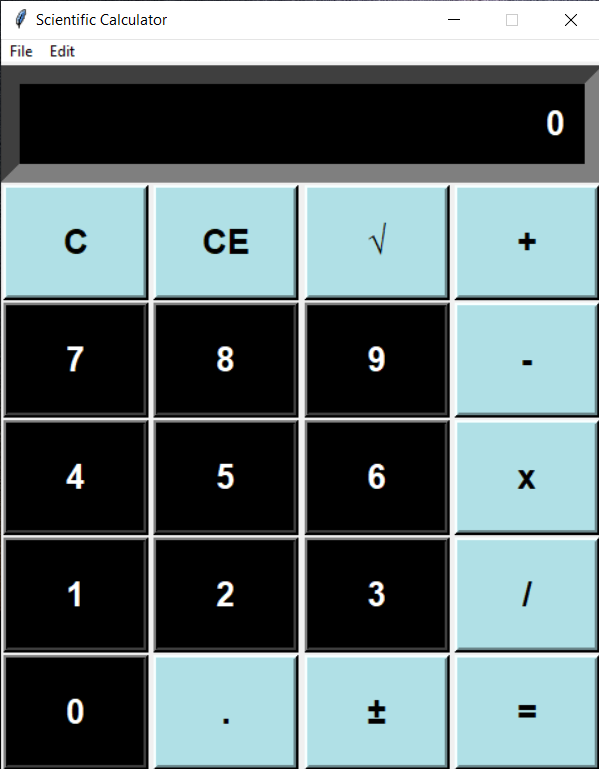
After running the above-given command, according to the given input, the corresponding operation is performed and the result will be displayed.
You can switch between standard and scientific calculator by pressing on the file button on the top left corner.
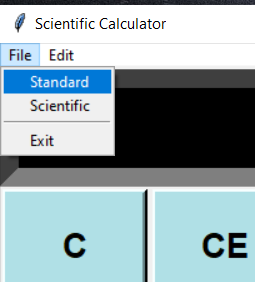
After switching to the scientific calculator, the output will be displayed like this:
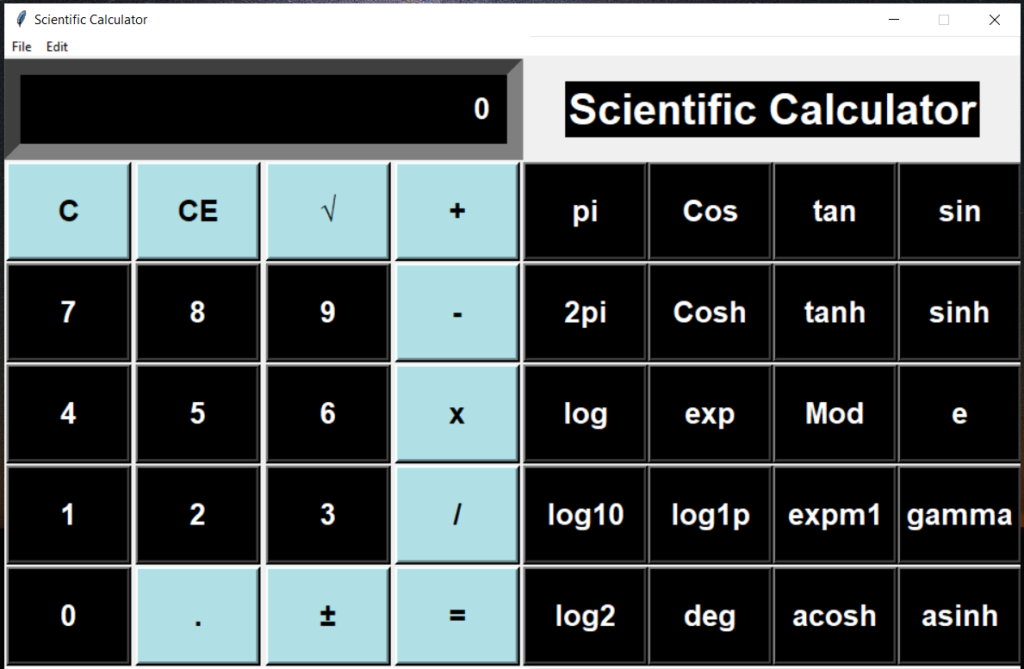
Alright, Congratulations! We have successfully learned how to create our Scientific Calculator with a simple GUI.
You can play with the calculator at your own wish.
I hope this project helped you in making a scientific calculator on your own…
Important Note:
Note that you can still improve this GUI and make it even better by changing its properties.
Go to the documentation of the Tkinter, learn about it, and start playing with it.
Happy Coding.
Thank You!
By UdaySk