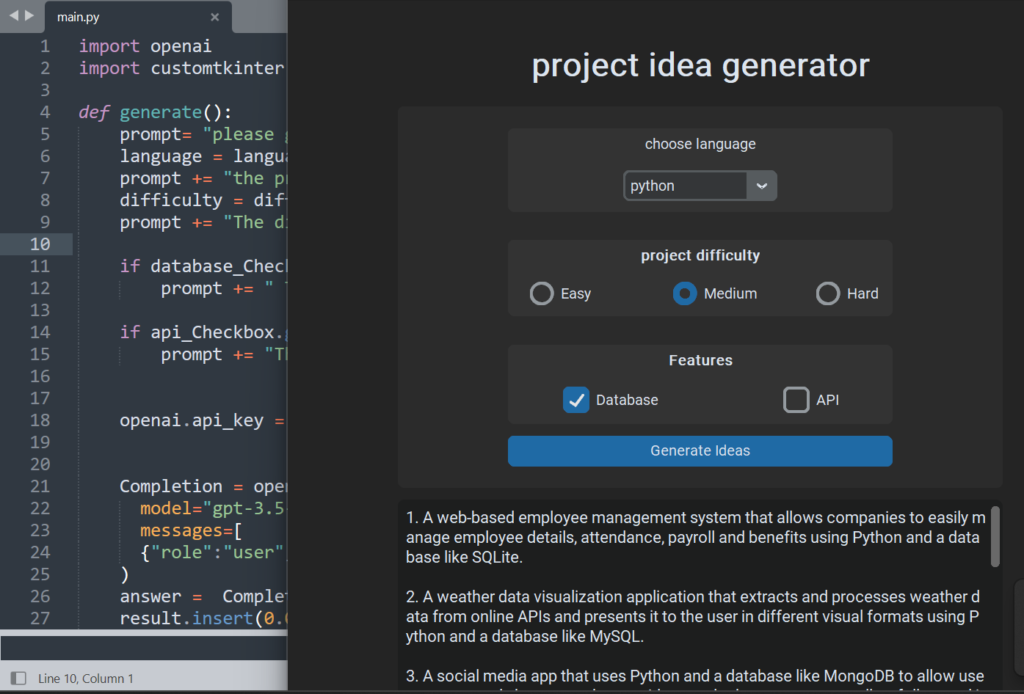
Most of the time we are stuck on not getting any idea of the coding project. so in this blog tutorial, we will use Modern Tkinter design and Build Coding project idea generator using Chatgpt and Python. So before getting started you need Chatgpt API First so for that you need to check out my previous article where I have shown how can you generate your API KEY and Build your First ChatGpt app using Python. Build Your own Chatgpt3 using python
Google is offering free Python course in 2024
Requirements
| Project Name | Tkinter app to generate coding Ideas |
| Language | Python |
| Python Version | 3.5 + or higher |
| Package or module | openai , customtkinter |
| Category | Python Project |
| Project Level | Beginner and Intermediate |
| API | ChatGpt API |
Build Coding project idea generator using Chatgpt and python [Complete Code]
Before running the code make sure you have installed the required module:
pip install openai
pip install customtkinterimport openai
import customtkinter as ctk
#This generate function will get the text value from labels and textbox and send it to chatgpt as prompt and return the outout
def generate():
prompt= "please generate 10 ideas for coding projects. "
language = language_dropdown.get()
prompt += "the programming language is "+ language+ ". "
difficulty = difficulty_Value.get()
prompt += "The difficulty is "+difficulty+". "
if database_Checkbox.get():
prompt += " The project should iclude a database."
if api_Checkbox.get():
prompt += "The project should include an api"
openai.api_key = "Your API KEY"
Completion = openai.ChatCompletion.create(
model="gpt-3.5-turbo",
messages=[
{"role":"user","content": prompt}]
)
answer = Completion.choices[0].message.content
result.insert(0.0, answer)
ctk.set_appearance_mode("dark")
root = ctk.CTk()
root.geometry("750x750")
root.title("Chatgpt project idea generator")
title_label = ctk.CTkLabel(root,text="project idea generator",
font=ctk.CTkFont(size=30, weight="bold"))
title_label.pack(padx=10,pady=(40,20))
frame = ctk.CTkFrame(root)
frame.pack(fill="x",padx=100)
language_frame = ctk.CTkFrame(frame)
language_frame.pack(padx=100,pady=(20,5),fill="both")
language_label = ctk.CTkLabel(language_frame, text="choose language")
language_label.pack()
language_dropdown = ctk.CTkComboBox(language_frame, values=["python","java","c++","javascript"])
language_dropdown.pack(pady=10)
difficulty_frame = ctk.CTkFrame(frame)
difficulty_frame.pack(padx=100,pady=(20,5),fill="both")
difficulty_label = ctk.CTkLabel(difficulty_frame,text="project difficulty", font= ctk.CTkFont(weight="bold")
)
difficulty_label.pack()
difficulty_Value = ctk.StringVar(value="Easy")
easy_radiobutton = ctk.CTkRadioButton(difficulty_frame,text="Easy",variable=difficulty_Value,value="Easy")
easy_radiobutton.pack(side="left",padx=(20,10), pady=10)
medium_radiobutton = ctk.CTkRadioButton(difficulty_frame,text="Medium",variable=difficulty_Value,value="Medium")
medium_radiobutton.pack(side="left",padx=(20,10), pady=10)
hard_radiobutton = ctk.CTkRadioButton(difficulty_frame,text="Hard",variable=difficulty_Value,value="Hard")
hard_radiobutton.pack(side="left",padx=(20,10), pady=10)
feature_frame = ctk.CTkFrame(frame)
feature_frame.pack(padx=100,pady=(20,5),fill="both")
feature_label = ctk.CTkLabel(feature_frame,text="Features", font= ctk.CTkFont(weight="bold")
)
feature_label.pack()
database_Checkbox = ctk.CTkCheckBox(feature_frame,text="Database")
database_Checkbox.pack(side="left", padx=50 , pady=10)
api_Checkbox = ctk.CTkCheckBox(feature_frame,text="API")
api_Checkbox.pack(side="left", padx=50 , pady=10)
button = ctk.CTkButton(frame, text="Generate Ideas", command=generate)
button.pack(padx=100,fill="x", pady=(5,20))
result = ctk.CTkTextbox(root, font = ctk.CTkFont(size=15))
result.pack(pady=10, fill="x", padx=100)
root.mainloop()Here is the complete code. You can Make changes according to your and build your own version. I will refer you to read documentation of customtkinter (which is used to build the modern design of tkinter app) and openai documentation.
